top of page
1. Click the "Log In" Button at the top right of the screen
Counselman Automotive Recycling LLC
251-330-2700 877-330-2720
How to set up your CAR Online Account
Follow these steps to set up your online account and view your invoices
Before you begin: If you need multiple business sites associated with a single user, please call (251) 330-2700 and we will guide you through that process.
1. Click the "Log In" Button at the top right of the screen

2. Click the “Sign Up” link in the middle of the page.

3. Enter an email and password you will use for this account, as well as company name and street address so we can connect your account.
NOTE: If possible, use an email account that you have previously given to Counselman Automotive.
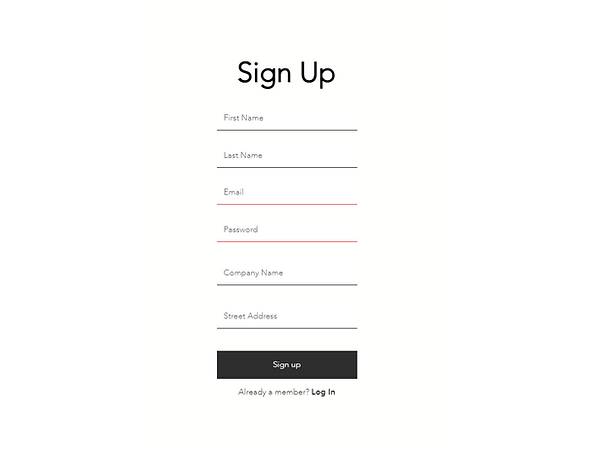
4. You should see this page that tells you your account is awaiting approval.

5. Once our team verifies your account, you will receive an email to confirm the account. Click the confirmation link in the email.

6. Go to the Counselman Auto site and log in

7. Click your profile button in the top right, and click the “Invoices” option

8. After it finishes loading, you should see something like the following table

9. Click the download link next to an invoice to generate a PDF of that invoice

10. You can download or print the invoice from your browser here

Congrats! You're all set up. If you have any issues, please call (251) 330-2700 and ask for the IT department.
bottom of page